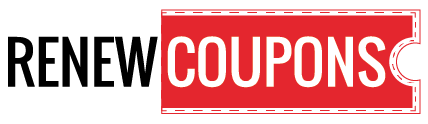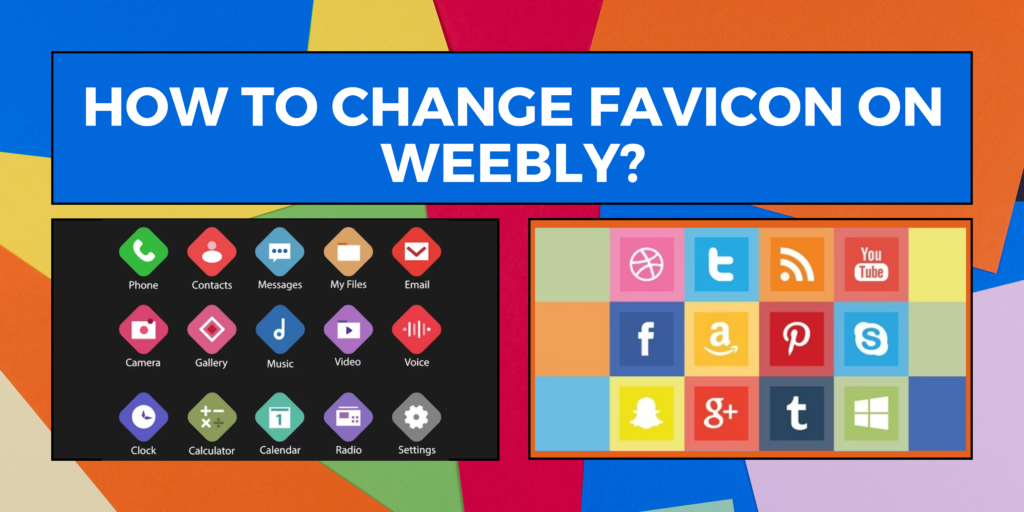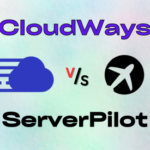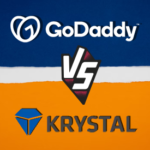The addition process of Favicon on Weebly starts easily without any hassle if you get the image or file of the accurate size and type. Let’s cut the crab and take you straight through the process to change Favicon on Weebly. Just follow the steps given below, in brief, to know how to change your favicon on Weebly:
- Go to the setting of Weebly through the navigator bar.
- Choose “General”. You will get this tab on the left side of the site.
- Choose the favicon, upload, and save it.
What is the meaning of favicon?
Favicon is the abbreviation of the Favourite icon that is commonly used. They are tiny images of size 16×16pixel icons that are connected to a typical web page or website. It can be identified in any of the browser’s bookmarks, address bars, or any other similar places. Favicons can help you in the identification of websites and webpages easily. It can also be utilized for branding.
You can save favicons in the .ico file format in general. However, you can also save favicons in other formats like .gif and .png. On your web server, you can upload a favicon file to add it to your website. It can easily be added to your website by using an HTML tag or the file’s consideration.
Why do we need to change the favicon on Weebly?
The “why” must be clear to you before clearing the concept of how to change the favicon on Weebly. The following reasons help you better understand and get it clear, why we need to change the favicon in Weebly:
Recognition: For making the website or webpage easily recognizable. When someone has opened multiple tabs at the same time, a favicon will help the users with quick identification of your website.
Branding: No wonder, a matching favicon to the logo of your website can make your brand look more creative, more professional, and more branded.
Increase website traffic: Based on research and studies, it is proven that websites that include favicons tend to gain more traffic than others.
Henceforth, changing the favicons on Weebly can help you in scaling up your website business. Just with a few clicks, change the favicon on Weebly, and grow your business.
Steps to add favicon on Weebly
You were introduced to the steps in brief at the beginning of this blog. Let us know the steps to add a favicon on Weebly in detail.
Step 1: Logo image conversion.
Switch the logo design or image to the .ico file. If you are unaware of the process to do so, then go to “freefavicon.com”. Search the website and choose the image you want the .ico conversion. After selection, download the file names as favicon.ico.
Step 2: Upload the Favicon.
The next step is uploading your Favicon to Weebly. Once you have done your conversion of the logo image to a .ico file. Now, move towards your Weebly for filling your account with your Favicon.
- Go to the Weebly site editor and log in to your account.
- Visit the theme section and select the option to edit HTML/CSS.
- Click “+”. You will find it beside assets.
- Now, upload the favicon.ico file.
NOTE: If you are trying to upload the file in .png format then don’t become absent-minded in copying the address of the image. After copying the image to Notepad, convert it into .png, and then into .ico.
Step 3: Link your Weebly website with the favicon.
Follow the steps mentioned below to link your Favicon to the Weebly Website:
- Go to the Weebly site editor, log in to your account, and go to the settings section.
- Choose SEO and then header code.
- Paste the HTML code you have.
- Wherever your Favicon link is asked, enter your Favicon file’s original URL.